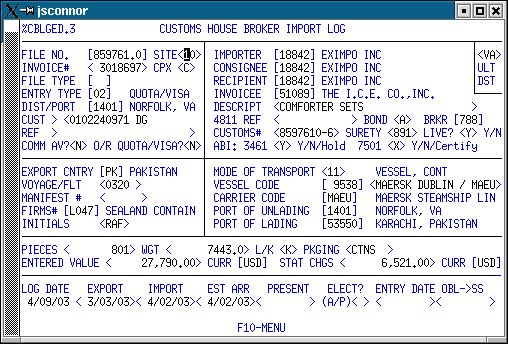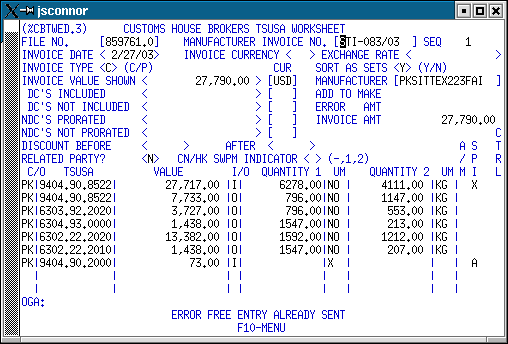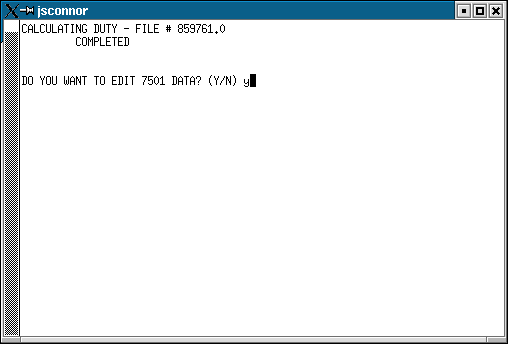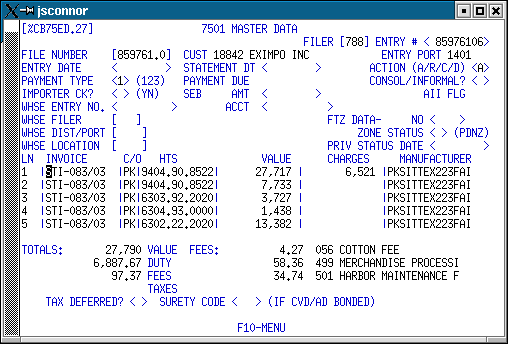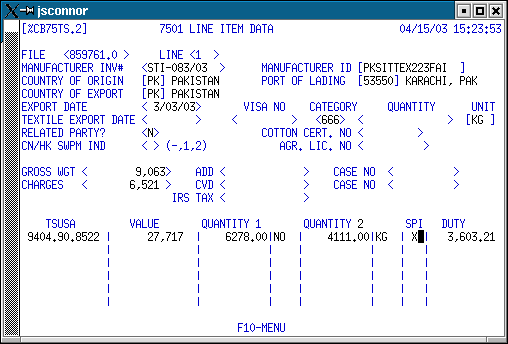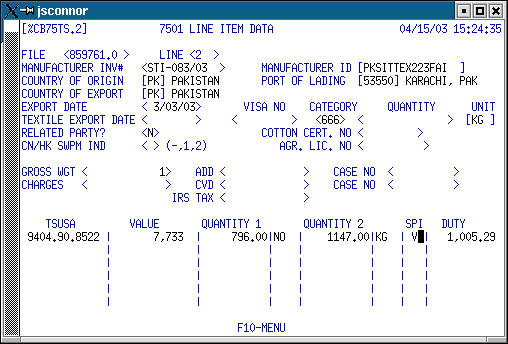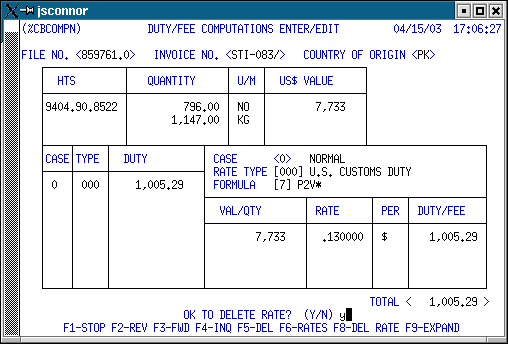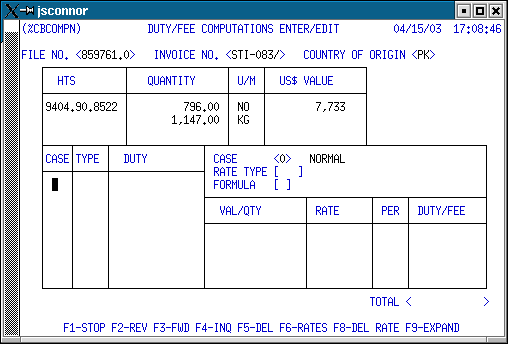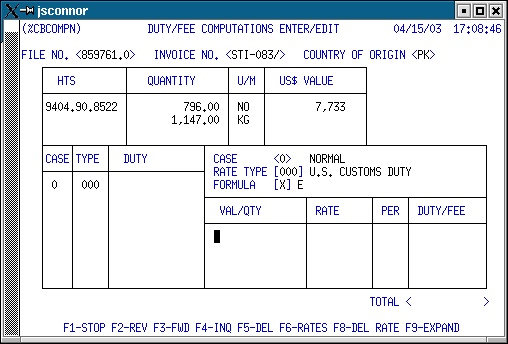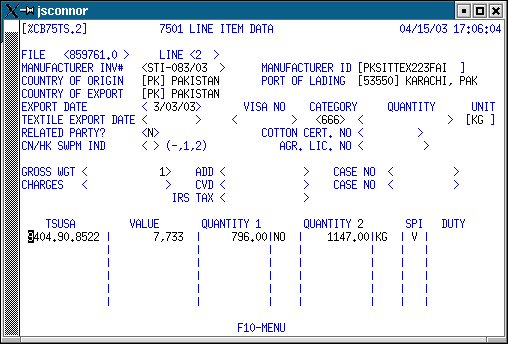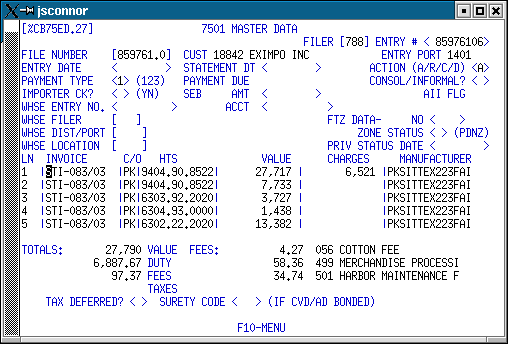How to do a GRI 3(b) or 3(c) sets entry
in the system:
1) Log the file as usual.
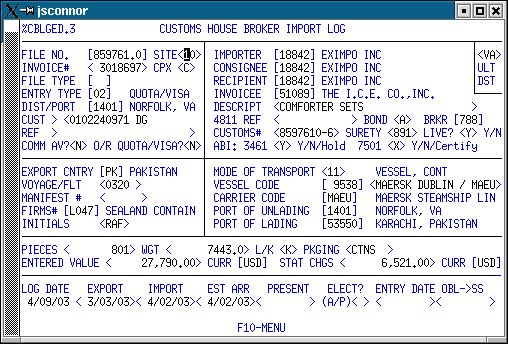
2) Go to the worksheet.
In this
example the set is a "Bed in a Bag", consisting of a
comforter, curtains, sheets, pillowcases, and a bed ruffle. The
duty rate is determined by the comforter.
2a) Enter a
'Y' in the SORT AS SETS field.
2b) Enter the HTS number
that determines the duty rate for the set (9404.90.8522), the value
of the entire set, and any required net quantities.
2c)
Enter the HTS number, value, and quantities for each component
of the set. Note that the HTS number that determines the duty
rate is repeated but shows only the value/quantity of the specific
component that falls under that HTS number. Enter an 'O' in the
I/O field to keep invoice total in balance.
For this example
$27717 is the value of the entire set.
9404.90.8522 is the
comforter,
6303.92.2020 are the curtains,
6304.93.0000 is the
bed ruffle,
6302.22.2020 are the sheets, and
6302.22.2010 are
the pillowcases.
2d) Enter any other HTS numbers or
additional invoices, as required.
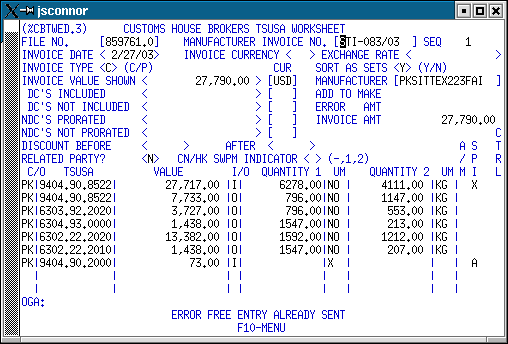
3) Calc the duties with F7 key.
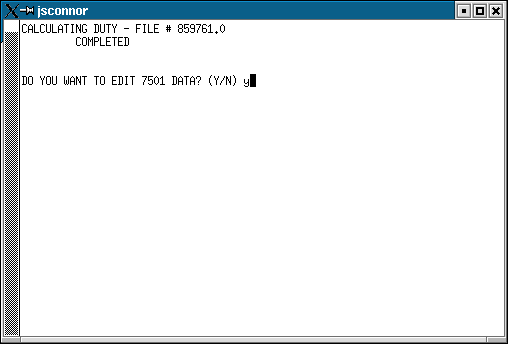
4) Then go to the 7501 Master Data Screen.
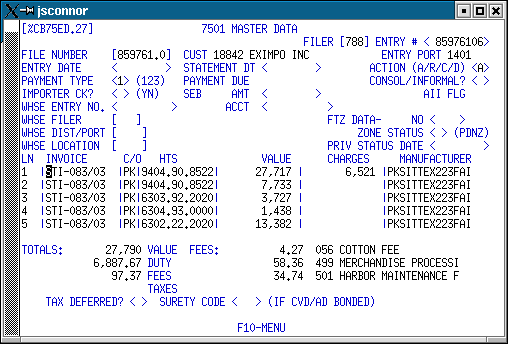
5) Place the cursor on the sets line item that has the
full set value, then press F8 to open the Line Item Detail
screen.
Enter 'X' in the SPI field to indicate that this line
item contains the header information for the set. Press the
Enter key, then F1 back to the 7501 Master Data screen.
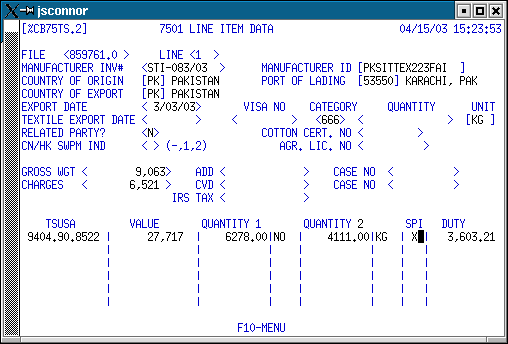
6) Place the cursor on the line item of the first
component of the set the press F8 to open the Line Item Detail
screen. Enter a 'V' in the SPI field to indicate that this line
item is a component of the set.
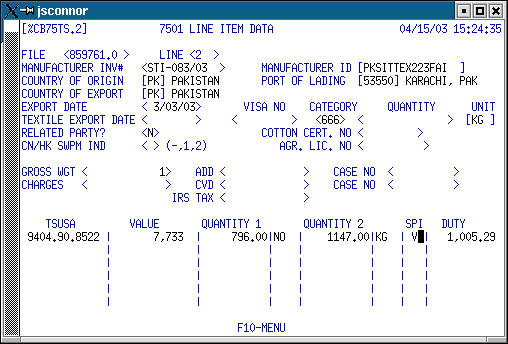
7) Press F8 to open the Duty Computation screen. With
the cursor on the duty line in the lower left portion of the screen,
press F8 again, then answer 'Y' to delete the rate.
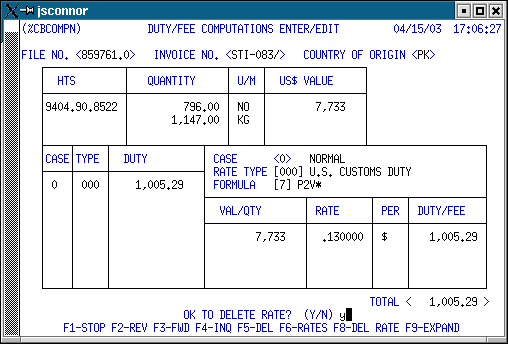
7a) To properly format the ABI record, you must add a
zero duty amount.
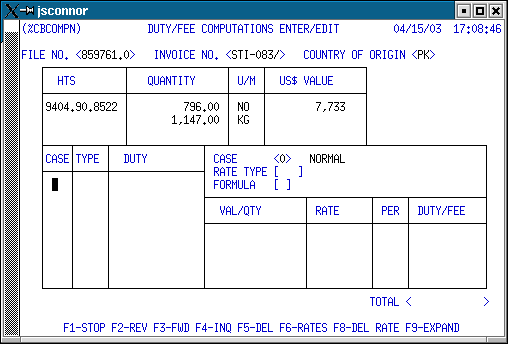
7b) Enter '0' in the CASE field, '000' in the TYPE
field, then press F9. Press the Enter key. Press F1 to
return to the Line Item Detail screen.
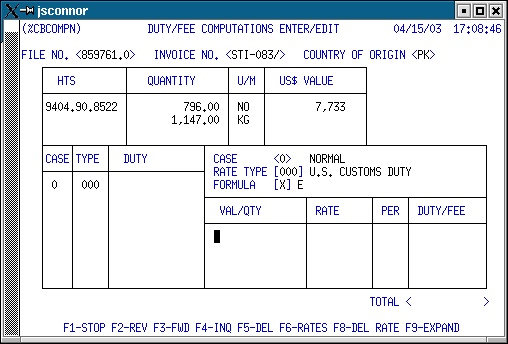
8) Press the Enter key to erase the duty amount.
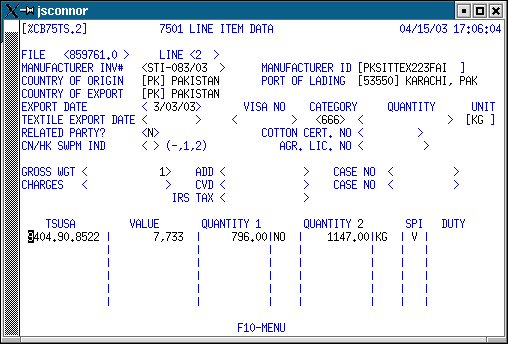
9) F1 back to the 7501 Master Data screen.
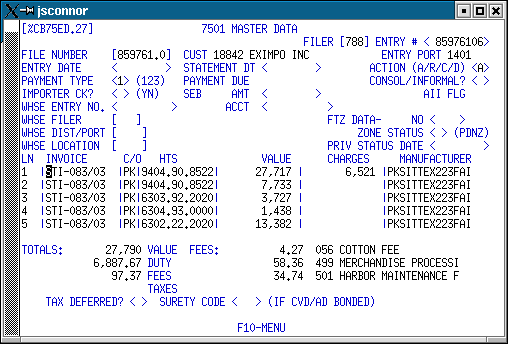
10) Repeat Steps 6 through 9 for each component in
the set. Add the 'V' in the SPI field and delete the duty.
Only delete duty amounts. Fees and/or taxes are still
payable on each component line item.
11) When you have
completed the input, press F9 at the 7501 Master Data screen to
recalc the duty totals.
12) Upload to USCS.
Note on sets with OGA requirements
Since
the X/V sets classifications require duplicate input of HTS numbers,
any OGA requirements associated with those numbers must also be
entered and transmitted to ABI.
If the set
classification which determines the duty rate has an FDA requirement,
so does at least one component in the set. ABI requires the
sets classification to be entered twice. Once as the complete
set for duty purposes and again as one of the components in the set.
ABI also requires that FDA data be sent on all HTS numbers with an
FD2 flag.
Attempts to transmit the entry with FDA info on just
the sets classification and not on the components results in entry
rejection.. Submitting the entry with FDA data only on the
components also gets rejected. The only way the entry is
accepted by ABI is if FDA data is entered both on the sets HTS number
and the component HTS numbers.
ABI bypasses value, quantity,
quota, visa, and category edits on the sets line item, but not the
OGA requirement.
FDA
data elements are part of the Cargo Release selectivity process. The
sets classifications under GRI 3 B or C are used only at the Entry
Summary level and are essentially for duty computation purposes.
Ordinarily, it makes a lot of sense to to certify for
selectivity via the Entry Summary data. This method usually
eliminates some double data entry of HTS information. But with
sets entries with OGA requirements there is potentially more data
entry involved in certifiying off the summary, since you have to
satisfy the OGA requirement for the classification that determines
the duty rate and re-key that same information for the component(s)
of the set.
FDA has indicated that they don't want to see
information duplicated (although Customs requires it). You can
satisfy FDA and probably reduce your keypunching on these entries by
certifying from the 3461.
Basically, you just fill in
the log screen info as you normally do with the following
changes:
1) Put a 'Y' in the 3461
field and 'Y' in the 7501 field.
2) Fill
in the HTS number screen (use F8 from the main log screen). You
associate FDA info with your tariff numbers on this screen. There
is no requirement to repeat tariff numbers for sets at this point.
You can attach as many FDA lines as needed to a tariff number,
even across multiple invoices if the MID and C/O are the same.
3) Upload the 3461 data.
4) After
the entry is certified for selectivity, go the the worksheet as
normal. Double the sets classification, calc, and manipulate on
the 7501 Master Data screens with the X/V info as you are currently
doing. Since selectivity has already been performed, there is
no requirement to even input the OGA data. ABI ignores all OGA
(except FCC) data that is transmitted with the 7501 data.
5) Upload the 7501 information.