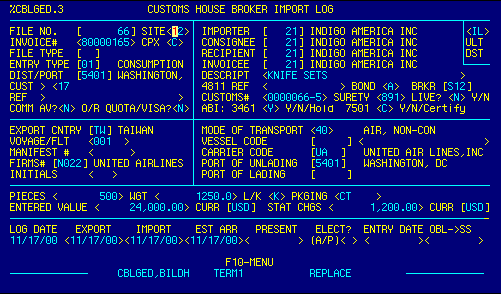
Re: HTSUSA Chapter 82 - Additional U.S. Note 3
Tools, knives, and other cutlery are commonly sold in sets.
Different items
in the set carry different duty rates. The
duty on the set is determined by
the article in the set that
carries the highest duty rate. This information is
transmitted
as a dual HTS number. The primary number is the sets
classification
itself, the secondary number is the HTS number of
the article in the set
that produces the highest duty rate.
Sometimes this is straightforward, but often, in this section of
the tariff,
HTS numbers have compound duty rates. In this
example it is not
immediately obvious which item has the higher
rate:
8211.92.9045 has a rate of $0.004/each + 6.1%
8211.93.0030
has a rate of $0.03/each + 5.4%
You must determine the 'ad valorem equivalent' duty rate for each
item in
the set, figure out which is the highest, then apply that
rate to the entire set.
I am not making this up.
Step 1 - Apply the specific or compound duty rate against
the full value of the
merchandise and the total
quantity.
For this example:
8211.92.9045 has a compound rate of $.004 each + 6.1%.
.004 x 20000 pieces = $
80.00
$24000 @ 6.1%
= $ 1464.00
Total
= $ 1544.00
8211.93.0030 has a compound rate of $.03 each + 5.4%
.03 x 20000 pieces = $
600.00
$24000 @ 5.4%
= $ 1296.00
Total
= $ 1896.00
Since 8211.930030 produces the higher rate this is the one you
must use for
the entire set.
Step 2 - Take the duty arrived at in Step 1, and divide it by the
full value of the
merchandise.
1896.00 divided by $24000 = 0.079 or 7.9%
This is the ad valorem equivalent. Now that you've figured
this out, here is how
you prepare this type of entry.
Log the file as usual.
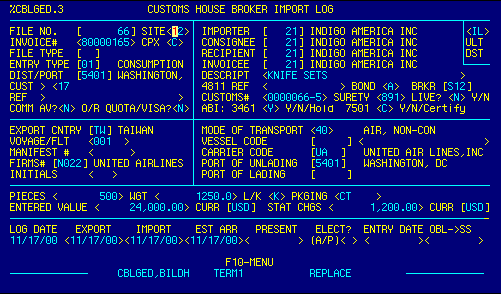
Go to the worksheet. Enter the sets classification, total
value, and total pieces. Make
sure that the I/O field shows
'I'. When you press enter, you will be asked if a secondary
HTS number is required.
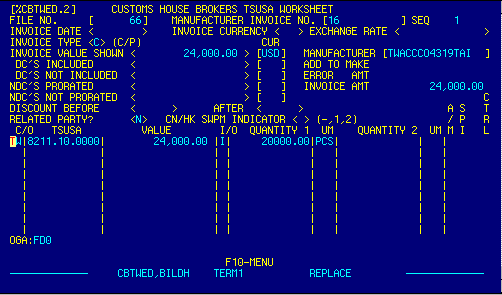
Place the cursor on the sets classification line then press F8 to
open the worksheet
line item detail screen.
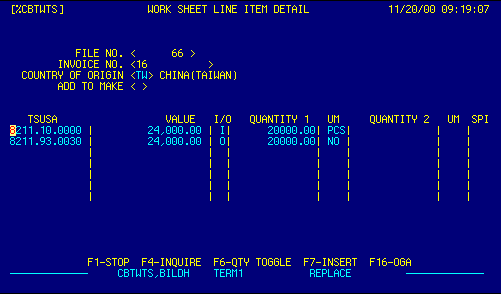
Enter the HTS data for the item in the set that determines the
duty. Show 'O' in the I/O
field to omit the value from the
invoice total. Press Enter, then F1 to return to the main
worksheet screen.
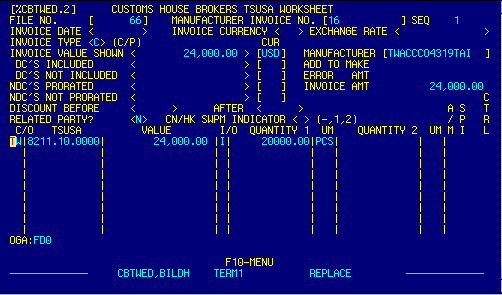
Calculate the file using F7. Go to the 7501 Master Data screen.
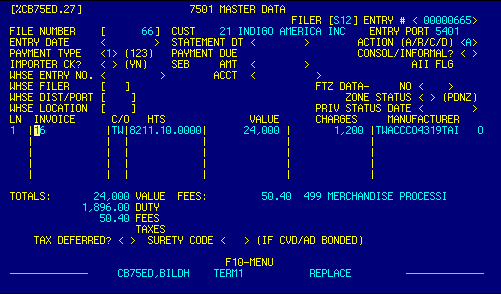
Place the cursor on the appropriate line then press F8 to go to
the 7501 Line Item
Detail screen.
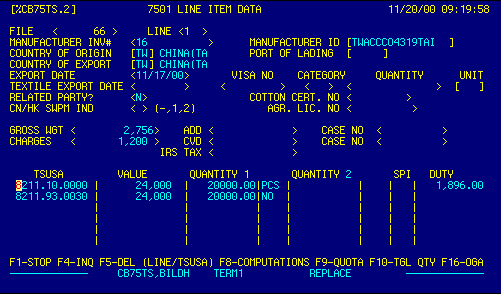
Press F8 again to open the Duty Computations screen.
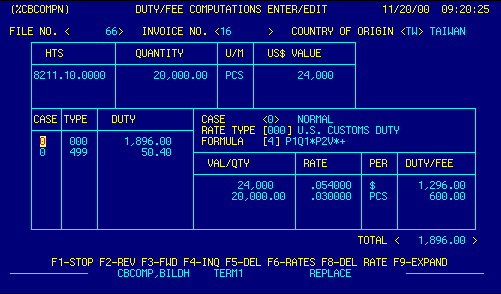
Place the cursor on the duty rate line in the lower left hand
portion of the screen. Press
F8 to delete the rate that was
calculated by the Worksheet calc.
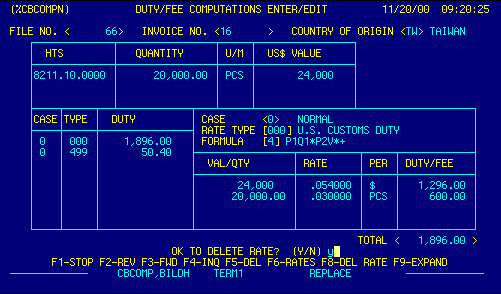
Answer 'Y' to the 'OK TO DELETE RATE?' question. Now you
have to enter the ad valorem
equivalent rate.
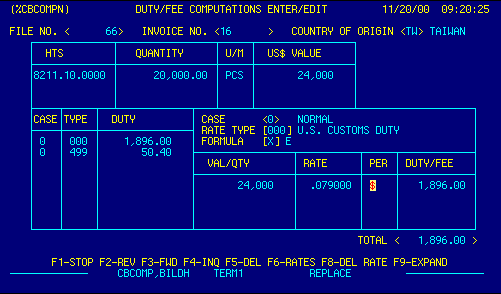
Enter '0' in the CASE field and '000' in the TYPE field, then
press F9 to expand the rate.
Enter the total value in the VAL/QTY
field, the ad valorem equivalent rate in the RATE
field then
press enter. Press F1 to return to the 7501 Line Item Detail
screen.
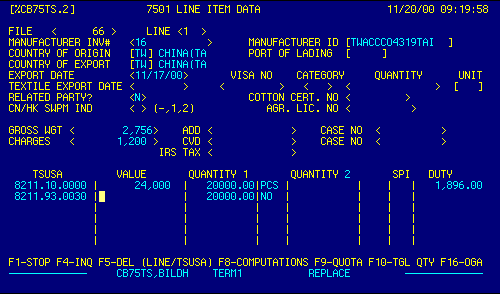
Delete the value in the secondary HTS number. Press Enter
then F1 to return to the
7501 Master Data screen.
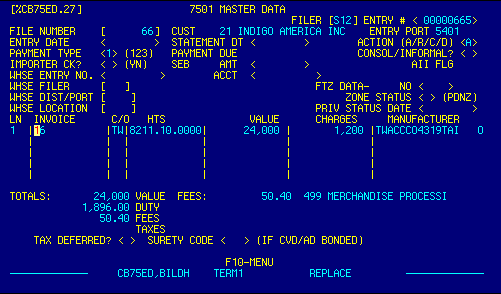
Recalculate the totals with the F9 key. Use Shft F4 to upload.