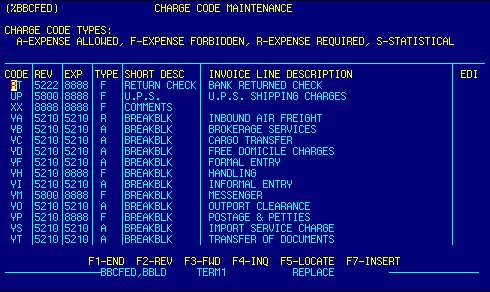
| Code | Rev | Exp | Type |
| Short Desc | Invoice Line Desc | EDI |
Code |
Displays charge code.
This is a locator field.
|
Top |
Rev |
Displays G/L revenue account code.
Press F4 when the cursor is in this field to display the Chart of Accounts Locator screen. |
Top |
Exp |
Displays G/L expense account code.
Press F4 when the cursor is in this field to display the Chart of Accounts Locator screen. |
Top |
Type |
Display charge code type. Valid options are:
A Expense allowed. F Expense forbidden. R Expense required. S Statistical. |
Top |
Short Description |
Displays a short description of the charge code. This description is used on input screens and reports. | Top |
Invoice Line Description |
Displays the charge as it will actually print out on
invoices, unless overridden with the WYSIWYG option.
This is a locator field.
|
Top |
EDI |
Displays the EDI equivalent of the charge code. | Top |
Navigation |
Press a function key
F1 - Stop Return to calling screen
See Getting Started - Scrolling, Toggling, or Locating table data for information on these navigation techniques. |
Top |
STATUS |
Read only.
See Getting Started - Basic Screen Elements for more information. |
Top |
SCREEN ID |
Read only.
See Getting Started - Basic Screen Elements for more information. |
Top |
SCREEN NAME |
Read only.
See Getting Started - Basic Screen Elements for more information. |
Top |
DATE/TIME |
Read only. Displays current system date & time.
See Getting Started - Basic Screen Elements for more information. |
Top |
|
Business Management Systems, Inc.
4001 Williamsburg Court Fairfax, VA 22032
Phone: (703) 591-0911
|
|
© Copyright 1999 Business Management Systems, Inc.
All rights reserved. See Terms & Conditions of Use. |