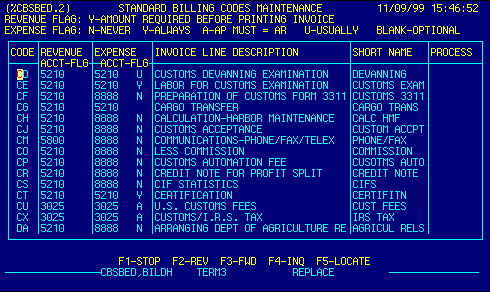
Code |
Displays import billing codes.
This is a locator field.
|
Top |
Revenue Account / Flag |
Displays revenue account code and flag.
A flag value of 'Y' indicates that a value is required before an invoice can be printed. In edit mode, allows insertion of new data or editing or deletion
of existing data. Enter account code
|
Top |
Expense Flag |
Displays expense account code and flag.
Flags indicate payable options. Valid flag values are:
In edit mode, allows insertion of new data or editing or deletion
of existing data. Enter account code
|
Top |
Invoice Line Description |
Displays default description as it will print on the invoice. | Top |
Short Name |
Displays description for data entry screens and reports. | Top |
Process |
Not used. | Top |
NAVIGATION |
Press a function key
F1 - Stop Return to calling screen
See Getting Started - Scrolling, Toggling, or Locating table data for information on these navigation techniques. |
Top |
STATUS |
Read only.
See Getting Started - Basic Screen Elements for more information. |
Top |
SCREEN ID |
Read only.
See Getting Started - Basic Screen Elements for more information. |
Top |
SCREEN NAME |
Standard Billing Codes.
This is a standard AIRPEX browse table. It displays records from the Import Billing Codes database. Code and Invoice Line Description are locator fields. Place the cursor in one of these fields, type your search criteria, then press F5 to locate a record. If the data exists, it will be brought to the top of the table, and the records will be sorted on that field. By default, this table opens in display only mode. This prevents unintended changes to the database. Authorized users may edit, add, or delete records in this table by first placing the database in edit mode, then making changes as appropriate. |
Top |
DATE/TIME |
Read only. Displays current system date & time.
See Getting Started - Basic Screen Elements for more information. |
Top |