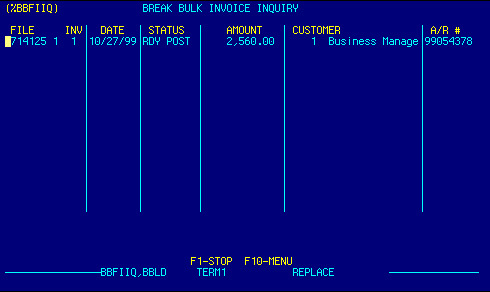
| File Num | Suffix | Invoice Num | Invoice Date |
| Invoice Status | Invoice Amount | Billing Customer | A/R Number |
FILE |
Displays file number.
Press F4 on the file number field to expand to the Break Bulk Invoice Enter/Edit screen. The first invoice for the file will be displayed.
This is a locator field.
|
Top |
FILE SUFFIX |
Displays file suffix.
Press F4 on the file suffix field to expand to the Break Bulk Invoice Enter/Edit screen. The invoice for the selected file will be displayed.
This is a locator field.
|
Top |
INVOICE NUMBER |
Displays invoice number.
Press F4 on the invoice number field to expand to the Break Bulk Invoice Enter/Edit screen. The invoice for the selected file will be displayed.
This is a locator field.
|
Top |
INVOICE DATE |
Displays invoice date. | Top |
INVOICE STATUS |
Displays invoice status. | Top |
AMOUNT |
Displays invoice amount. | Top |
CUSTOMER |
Displays billing customer. | Top |
A/R NUMBER |
Displays invoice A/R number. | Top |
NAVIGATION |
Press a function key
F1 - Stop Return to calling screen
See Getting Started - Scrolling, Toggling, or Locating table data for information on these navigation techniques. |
Top |
STATUS |
Read only.
See Getting Started - Basic Screen Elements for more information. |
Top |
SCREEN ID |
Read only.
See Getting Started - Basic Screen Elements for more information. |
Top |
SCREEN NAME |
Read only.
See Getting Started - Basic Screen Elements for more information. |
Top |
DATE/TIME |
Read only. Displays current system date & time.
See Getting Started - Basic Screen Elements for more information. |
Top |
|
Business Management Systems, Inc.
4001 Williamsburg Court Fairfax, VA 22032
Phone: (703) 591-0911
|
|
© Copyright 1999 Business Management Systems, Inc.
All rights reserved. See Terms & Conditions of Use. |