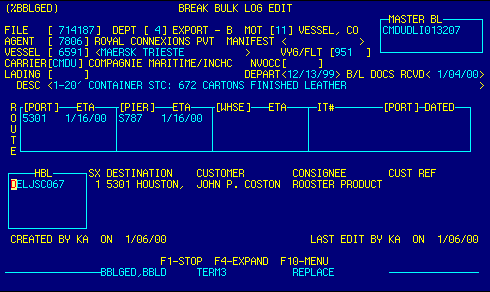
FILE |
Enter file number to assign a new file number manually,
OR Press F5 to have the system generate a new file number, OR Press F14 (Shift-F4) to display the Break Bulk File Locator to select and retrieve an existing file to display. |
Top |
DEPT |
Enter your department number,
OR Press F4 to display Chart of Accounts Locator screen %GLCHEDI to select and retrieve valid data. |
Top |
MOT |
Enter the mode of transport code,
OR Press F4 to display Mode of Transport Locator screen %CBMOTED to select and retrieve valid data. |
Top |
MBL |
Enter the Master Bill of Lading number. Include Standard Carrier Alpha Code (SCAC). | Top |
AGENT |
Enter foreign agent's client code,
OR Press F4 to display Customer Locator screen %ARCUEDI to select and retrieve valid data. |
Top |
MANIFEST |
Enter manifest number, if available. | Top |
VSSL |
Enter vessel code. (Not required for air shipments),
OR F4 to display Vessel Locator screen %VESSEL to select and retrieve valid data. |
Top |
VESSEL NAME |
Enter vessel name. | Top |
VYG |
Enter voyage or flight number
OR F4 to display Vessel/Voyage Locator screen %VOYAGE to select and retrieve valid data. |
Top |
CARRIER |
Enter importing carrier's Standard Carrier
Alpha Code (SCAC)
OR F4 to display Carrier Locator screen %CBCARED to select and retrieve valid data. |
Top |
NVOCC |
Enter NVOCC client code,
OR Press F4 to display Vendor Locator screen %APVNEDI to select and retrieve valid data. |
Top |
LADING |
Enter 'Schedule K' foreign port of lading code,
OR Press F4 to display Foreign Port Locator screen %CBLDIQ.1 to select and retrieve valid data. See Getting Started - Databases for information on downloading info from USCS. |
Top |
DEPART |
Enter sailng date.
See Getting Started - Dates for more info on acceptable date input formats. |
Top |
B/L DOCS |
Enter Master B/L date.
See Getting Started - Dates for more info on acceptable date input formats. |
Top |
DESCRIPTION |
Enter a brief description of master B/L cargo. | Top |
DISCHG |
Enter 'Schedule D' U.S. port of unlading code
OR F4 to display Domestic Port Locator screen %CBPTIQ.1 to select and retrieve valid data. See Getting Started - Databases for information on downloading info from USCS. |
Top |
ARRIVED |
Enter arrival date at first U.S. port of unlading.
(Import date)
See Getting Started - Dates for more info on acceptable date input formats. |
Top |
PIER |
Enter FIRMS code for discharging terminal
OR F4 to display FIRMS Code Locator screen %CBFMIQ to to select and retrieve valid data. See Getting Started - Databases for info on downloading updates from USCS. |
Top |
ARRIVED |
Enter arrival date at discharge terminal.
See Getting Started - Dates for more info on acceptable date input formats. |
Top |
WHSE |
Enter FIRMS code for warehouse location,
OR F4 to display FIRMS Code Locator screen %CBFMIQ to to select and retrieve valid data. See Getting Started - Databases for info on downloading updates from USCS. |
Top |
ARRIVED |
Enter arrival date at warehouse for stripping.
See Getting Started - Dates for more info on acceptable date input formats. |
Top |
IT # |
Enter incoming IT entry number if port of unlading is different from port of arrival. | Top |
IT PORT CODE |
Enter 'Schedule D' IT port code
OR F4 to display Domestic Port Locator screen %CBPTIQ.1 to select and retrieve valid data. |
Top |
IT DATE |
Enter IT date.
See Getting Started - Dates for more info on acceptable date input formats. |
Top |
HBL |
Enter a house bill of lading number to create a new
house bill record
OR F4 to display Break Bulk House Bill Data screen %BBHBED to enter or edit an existing house bill record. |
Top |
SX |
System generated read only field. Controls house bill records. | Top |
DESTINATION |
Read only field. Displays destination port code and name for the selected HBL. | Top |
CUSTOMER |
Read only field. Displays Customer for the HBL.
This field is used for tracking and reporting purposes. |
Top |
CONSIGNEE |
Read only field. Displays consignee for the selected HBL.
Use F11 (Shift-F1) to toggle the display between shipper, consignee, and broker. |
Top |
CUST REF |
Read only field. Displays customer references for the
selected HBL.
Use F12 (Shift-F2) to toggle the display between customer references and the first container number of the selected HBL. |
Top |
CREATED BY / LAST EDIT |
Read only field. Displays initials of person that created or edited the file and the file creation or modification date. | Top |
NAVIGATION |
Press a function key
Available options are:
See Getting Started - Scrolling, Toggling, or Locating table data for information on these navigation techniques. |
Top |
STATUS |
Read only.
See Getting Started - Basic Screen Elements for more information. |
Top |
SCREEN ID |
Read only.
See Getting Started - Basic Screen Elements for more information. |
Top |
SCREEN NAME |
Read only.
See Getting Started - Basic Screen Elements for more information. |
Top |
DATE/TIME |
Read only. Displays current system date & time.
See Getting Started - Basic Screen Elements for more information. |
Top |
|
Business Management Systems, Inc.
4001 Williamsburg Court Fairfax, VA 22032
Phone: (703) 591-0911
|
|
© Copyright 1999 Business Management Systems, Inc.
All rights reserved. See Terms & Conditions of Use. |