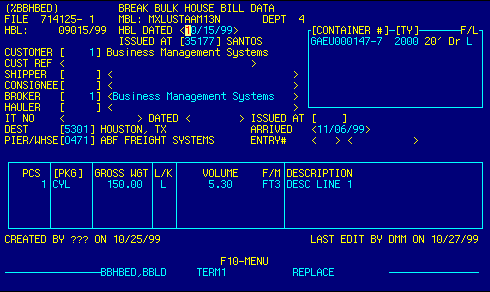
FILE |
Read only. Displays house bill file number and suffix. | Top |
MBL |
Read only. Displays master bill of lading number. | Top |
DEPT |
Read only. Displays Department number. | Top |
HBL |
Read only. Displays house bill of lading number. | Top |
HBL DATE |
Enter house bill of lading date.
See geting started for date input info. |
Top |
ISSUED AT |
Enter place where house bill was issued
OR F4 to display Foreign Port Locator %CBLDIQ to retrieve valid data. |
Top |
CUSTOMER |
Enter customer code to track this transaction.
OR F4 to display Customer Locator %ARCUEDI to retrieve valid data. This field is used for reporting purposes. Can be foreign agent, shipper, consignee, broker, or any other customer code. |
Top |
CUST REF |
Enter customer references. | Top |
SHIPPER ID |
Enter house bill shipper code
OR F4 to display Customer Locator %ARCUEDI to retrieve valid data. |
Top |
SHIPPER NAME |
Enter the shipper's name directly into this field or override the name returned by the Customer Locator. | Top |
CONSIGNEE ID |
Enter house bill consignee code
OR F4 to display Customer Locator %ARCUEDI to retrieve valid data. |
Top |
CONSIGNEE NAME |
Enter the consignee's name directly into this field or override the name returned by the Customer Locator. | Top |
BROKER ID |
Enter house bill notify party code
OR F4 to display Customer Locator %ARCUEDI to retrieve valid data. |
Top |
BROKER NAME |
Enter the notify party's name directly into this field or override the name returned by the Customer Locator. | Top |
HAULER ID |
Enter inland carrier code for house bill
OR F4 to display Vendor Locator%APVNEDI to select and retrieve valid data. Use this field if you are responsible for the inland movement of this cargo. |
Top |
HAULER NAME |
Enter the inland carrier's name directly into this field or override the name returned by the Vendor Locator. | Top |
IT NO |
Top | |
IT DATE |
Top | |
ISSUED AT |
Top | |
DEST |
Enter the final destination of the cargo
OR F4 to display U.S. Port Locator %CBPTIQ to retrieve valid data. |
Top |
ARRIVED |
Enter arrival date at final destination.
See Getting Started - Dates for more information on date input. |
Top |
PIER/WHSE |
Enter location of goods at destination
OR F4 to display Location of Goods Locator %CBFMIQ to retrieve valid data. |
Top |
ENTRY NO |
System generated read only field. Controls house bill records. | Top |
PCS |
Enter number of packages for this house bill.
Multiple line items can be accomodated.
To add a new line item scroll to the end of the table with F3
to append a new package
To delete a line item place the cursor on the line to be deleted, press the Delete key repeatedly to erase the line. Whether entering, editing, or deleting, press the enter key to confirm your action. |
Top |
PKGS |
Enter package type for line item.
OR F4 to display Package Type Locator %EDDESET to retrieve valid data. |
Top |
GROSS WGT |
Enter gross weight of line item.
Specify pounds or kilos in the next field. |
Top |
L/K |
Specify unit of measure for gross weight. Valid options are
'L' or 'K'
L for pounds
You can mix weight units on this screen. The system will automatically convert units as required. |
Top |
VOLUME |
Enter cubic measurement and specify volume units of shipment.
Valid options are 'FT3' or 'M3'
FT3 designates cubic feet
You can mix volume units on this screen. The system will automatically convert units as required. |
Top |
DESCRIPTION |
Enter description of cargo for this line item. | Top |
CREATED BY |
Read only. Displays creation date and initials of user that first opened the file. | Top |
MODIFIED BY |
Read only. Displays date of last modification and initials of user that last edited the file. | Top |
FCL / LCL |
Select container service type.
Valid options are "F" for full container load or "L" for less than container load. |
Top |
CONTAINER NUMBER |
Enter container number(s).
The container number prints on the arrival notice and other documents. |
Top |
CONTAINER TYPE |
Enter container type
OR F4 to display Package Type Locator %EDDESET to retrieve valid data. |
Top |
NAVIGATION |
Press F10 to display menu options.
F1 - Stop. Return to Master Bill Data screen.
See Getting Started - Scrolling, Toggling, or Locating table data for information on these navigation techniques. |
Top |
STATUS |
Read only.
See Getting Started - Basic Screen Elements for more information. |
Top |
SCREEN ID |
Read only.
See Getting Started - Basic Screen Elements for more information. |
Top |
SCREEN NAME |
Read only.
See Getting Started - Basic Screen Elements for more information. |
Top |
DATE/TIME |
Read only. Displays current system date & time.
See Getting Started - Basic Screen Elements for more information. |
Top |
|
Business Management Systems, Inc.
4001 Williamsburg Court Fairfax, VA 22032
Phone: (703) 591-0911
|
|
© Copyright 1999 Business Management Systems, Inc.
All rights reserved. See Terms & Conditions of Use. |