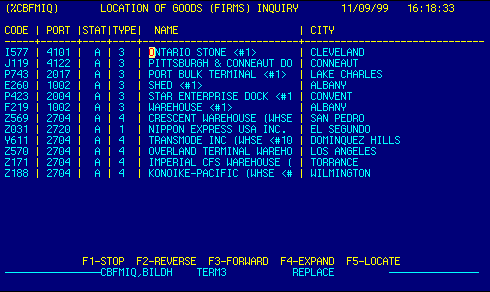
CODE |
Displays FIRMS codes.
Press F4 on the code field to expand to the FIRMS Data screen. This is a locator field.
|
Top |
PORT |
Displays facility port.
This is a locator field.
|
Top |
STAT |
Displays facility status. | Top |
TYPE |
Displays type of facility. | Top |
NAME |
Displays facility name.
This is a locator field.
|
Top |
CITY |
Displays facility city. | Top |
NAVIGATION |
Press a function key
F1 - Stop Return to calling screen
See Getting Started - Scrolling, Toggling, or Locating table data for information on these navigation techniques. |
Top |
STATUS |
Read only.
See Getting Started - Basic Screen Elements for more information. |
Top |
SCREEN ID |
Read only.
See Getting Started - Basic Screen Elements for more information. |
Top |
SCREEN NAME |
FIRMS Code Locator
This is a standard AIRPEX browse table. It displays records from the Firms Codes database. Code, Port, and Name are locator fields. Place the cursor in one of these fields, type your search criteria, then press F5 to locate a record. If the data exists, it will be brought to the top of the table, and the records will be sorted on that field. By default, this table opens in display only mode. This prevents unintended changes to the database. Authorized users may edit, add, or delete records in this table by first placing the database in edit mode, then making changes as appropriate. The table can also be updated via the Extract Reference Files program. |
Top |
DATE/TIME |
Read only. Displays current system date & time.
See Getting Started - Basic Screen Elements for more information. |
Top |