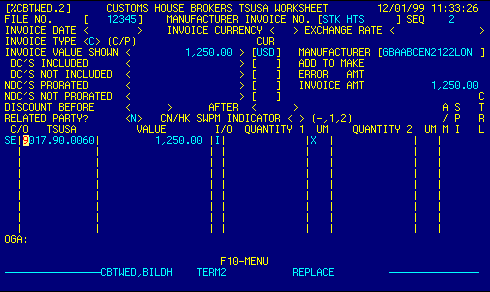
File Number |
Enter file number to display an existing file.
OR Press F4 to display the File List to select and retrieve an existing file. OR Press F5 to display the Worksheet Record Locator to select and retrieve an existing invoice. |
Top |
Manufacturer's Invoice Number |
Enter manufacturer's invoice number.
OR Press F4 to display the File List to select and retrieve an existing file. OR Press F5 to display the Worksheet Record Locator to select and retrieve an existing invoice. |
Top |
Sequence Number |
Auto-assigned by the system. | Top |
Invoice Date |
Enter the invoice date.
See Getting Started - Dates for more info on acceptable date input formats. |
Top |
Invoice Currency |
DO NOT USE THESE FIELDS UNLESS YOU WISH TO OVERRIDE THE DEFAULT EXCHANGE RATES PROVIDED BY CUSTOMS. If you enter data here these rates will be used instead of the rates contained in the currency file. If you enter a currency you MUST enter an exchange rate. | Top |
Exchange Rate |
DO NOT USE THESE FIELDS UNLESS YOU WISH TO OVERRIDE THE DEFAULT EXCHANGE RATES PROVIDED BY CUSTOMS. If you enter data here these rates will be used instead of the rates contained in the currency file. If you enter a currency you MUST enter an exchange rate. | Top |
Invoice Type |
Enter 'C' to indicate commercial invoice or 'P' to indicate a proforma invoice. | Top |
Invoice Value Shown |
Enter the net invoice value. | Top |
Invoice Currency |
Enter invoice currency code
OR Press F4 to display the Currency Locator to select and retrieve valid data. |
Top |
MID Code |
Enter MID code for the invoice
OR Press F4 to display the Manufacturer Locator to select and retrieve valid data. Duplicating a previously used MID: If a number of invoices are being entered with the same MANUFACTURER, you can use double quotes ( " ) to copy the last MID to the current invoice. Multiple MIDs on a single commercial invoice: When a single commercial invoice needs multiple MIDs the usual solution is to use multiple invoices on the worksheet (invoice 1-A, 1-B, etc). Another solution is to use the shipper as the MID on the worksheet and then edit the MIDs on the 7501 Edit screen. |
Top |
Dutiable Charges Included |
Enter dutiable charges that are included in the
INVOICE VALUE as separate line items on the invoice. They are not included
in the individual lines of the invoice. (eg PACKING shown as a
total amount.) The individual lines entered on the worksheet should
add up to the INVOICE VALUE SHOWN less this amount.
This amount is then prorated across all items on the invoice at CALC to determine the entered value on each line. |
Top |
DCs Currency |
Enter currency code of the dutiable charge
OR Press F4 to display the Currency Locator to select and retrieve valid data. |
Top |
Add to Make Value |
Top | |
Dutiable Charges Not Included |
These are charges not included in the INVOICE VALUE SHOWN. (eg PACKING shown as a total value below the invoice total.) The individual lines entered on the worksheet should add up to the INVOICE VALUE SHOWN. These amounts however are prorated across all items on the invoice at CALC to determine the entered value on each line. | Top |
DCs Not Included Currency |
Enter currency code of the dutiable charge
OR Press F4 to display the Currency Locator to select and retrieve valid data. |
Top |
Error Amount |
Tracks difference between total value of line items versus total invoice amount. | Top |
Non-Dutiable Charges Prorated |
These are amounts that are included in the the INVOICE VALUE SHOWN that are not dutiable. (eg Freight given as a total included in the INVOICE VALUE but not listed separately.) The individual lines entered on the worksheet should add up to the INVOICE VALUE SHOWN. These amounts however are prorated out of all items on the invoice at CALC to determine the entered value on each line. | Top |
NDC Currency |
Enter currency code of the non-dutiable charge
OR Press F4 to display the Currency Locator to select and retrieve valid data. |
Top |
Invoice Amount |
Top | |
NDCs Not Prorated |
There are amounts that are included in the INVOICE VALUE SHOWN as a separate line item. (eg Freight included as a separate line item and included in the invoice total.) The individual lines entered on the worksheet should add up to the INVOICE VALUE SHOWN less this amount. | Top |
NDC Currency |
Enter currency code of the non-dutiable charge
OR Press F4 to display the Currency Locator to select and retrieve valid data. |
Top |
Discounts Before |
Top | |
Discounts After |
Top | |
Related Party? |
Enter 'Y' if invoice parties are related, or 'N' if not related. | Top |
CN/HK SWPM Indicator |
Enter the appropriate code for Solid Wood Packing
Material from China/Hong Kong. Valid codes are:
- Indicates ????? 1 Indicates ????? 2 Indicates ????? |
Top |
Country of Origin |
Enter country of origin code
OR Press F4 to display Country Locator to select and retrieve valid data. |
Top |
HTS Number |
Enter HTS number
OR Press F4 to display HTS Number Locator to select and retrieve valid data. |
Top |
Value |
Enter the value for the line item. | Top |
I/O (Include or Omit) |
Top | |
Quantity 1 |
Enter the first HTS reporting quantity. | Top |
Qty 1 Unit of Measure |
The system automatically indicates reporting units associate with HTS numbers. | Top |
Qty 2 / Qty 3 |
** This is a Toggle Field **
Press the F6 function key to alternate the display between HTS Qty2 and HTS Qty3 fields.
See Getting Started - Toggling table data for information on these navigation techniques. |
Top |
Qty2/Qty3 Unit of Measure |
** This is a Toggle Field **
Press the F6 function key to alternate the display between Qty2 UM and Qty3 UM fields.
See Getting Started - Toggling table data for information on these navigation techniques. |
Top |
Add to Make Value |
Top | |
Special Programs Indicator |
SPI is automatically popped in on the Worksheet
if it applies, EXCEPT FOR CANADA and MEXICO*.
When you think SPI should apply but the computer does not allow it, it is usually because the Country of Origin is not the same as the Country of Export. If the SPI entered is not allowed, it will be changed to "XX". When SPI normally would apply but you don't want it to apply to this line, type "XX" in the SPI column on the Worksheet. * Note: Since special documentation is required the operator must manually enter 'CA' or 'MX' in the SPI column. |
Top |
Control |
Enter control number. This field is used when
a single line item requires multiple HTS numbers, or to prevent the program
from consolidating identical HTS numbers on the CF7501.
The CTRL field on the worksheet can be used to force separate 7501 lines for the same HTS number on one invoice. Generally, worksheet line items with the same HTS number will be combined unless they have different CTRL numbers. By using more than one CTRL number, matching HTS lines can be combined in any manner desired. |
Top |
OGA Indicator |
Displays OGA requirements of selected HTS number. | Top |
NAVIGATION |
Press the F10 function key for a menu
Available options are:
See Getting Started - Scrolling, Toggling, or Locating table data for information on these navigation techniques. |
Top |
STATUS |
Read only.
See Getting Started - Basic Screen Elements for more information. |
Top |
SCREEN ID |
Read only.
See Getting Started - Basic Screen Elements for more information. |
Top |
SCREEN NAME |
Read only.
See Getting Started - Basic Screen Elements for more information. |
Top |
DATE/TIME |
Read only. Displays current system date & time.
See Getting Started - Basic Screen Elements for more information. |
Top |