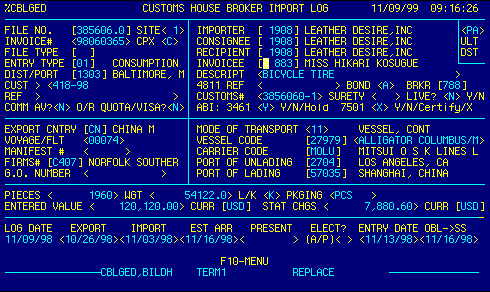
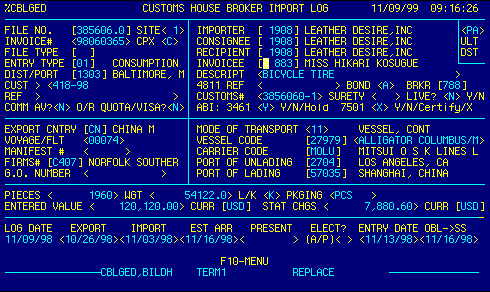
|
File Number |
Enter file number to display an existing file.
OR Enter file number to assign a new file number manually. OR Press F5 to have system generate a new file. OR Press F14 (ShiftF4) to display the File List %CBTRIQ to select and retrieve an existing file. |
Top |
Site |
Enter your location/site number | Top |
Importer |
Enter importer customer code
OR Press F4 to display Customer Locator %ARCUEDI to select and retrieve valid data. |
Top |
Ultimate Destination |
Enter 2 character state abbreviation.
This prints out on CF7501 block 9. |
Top |
Invoice Number |
This is the system generated invoice number for the file. | Top |
CPX |
Indicator for consolidated, personal, or sample
shipments. Valid options are:
C for consolidated shipments
|
Top |
Consignee |
Enter consignee customer code
OR Press F4 to display Customer Locator %ARCUEDI to select and retrieve valid data. |
Top |
File Type |
Enter file type for billing purposes.
OR Press F4 to display File Types Locator to retrieve valid data. Each file can be assigned a "File Type" which automatically sets up charges for the file. Charges can be generic for a file type or specific to a customer for that file type. Charges can be flat rate or can be based on the number of invoices, lines or classifications. |
Top |
Recipient |
Enter recipient (delivery customer) code
OR Press F4 to display Customer Locator %ARCUEDI to select and retrieve valid data. |
Top |
Entry Type |
Enter the entry type code for the file
OR Press F4 to display Entry Type/Code Locator to select and retrieve valid data. See Other Entry Types for requirements associated with specific entry types. |
Top |
Invoicee |
Enter invoicee (billing customer) code
OR Press F4 to display Customer Locator %ARCUEDI to select and retrieve valid data. |
Top |
District / Port |
Enter U.S. Customs port of entry code
OR Press F4 to display U.S.Ports Locator %CBPTIQ.1 to select and retrieve valid data. |
Top |
Description of Merchandise |
Enter a brief description of the cargo for the file.
This description prints on the CF3461, delivery order, and broker invoice. |
Top |
Customer References |
Enter customer reference(s). This field
is split into two lines on this screen. Entering a semicolon ( ; )
between reference numbers will allow tracking by individual reference numbers
on the tracking screen.
Additional references can be entered on Log Screen 2
|
Top |
4811 Ref |
Enter IRS number for importer's designated agent to
receive refunds, bills, or notices of liqidation. This can be set up
as a default in the customer master file.
See Customs Regulations section CR141.61(d)(3) for further information. |
Top |
Bond |
Enter bond type code
OR Press F4 to display Customer Bond Information to select and retrieve valid data. Valid bond type codes are:
|
Top |
Broker |
Enter broker filer code
OR Press F4 to display Filer Data to select and retrieve valid data. |
Top |
Customs Number |
Customs entry number. | Top |
Surety Code |
Enter surety code related to the bond.
This code is required for single entry bonds. |
Top |
Live? |
'Live Entry' indicator.
Enter Y if the entry must be submitted as an entry/entry summary
(quota, national sanctions, etc.)
Default is N. |
Top |
Commercial Aviation? |
Commercial Aviation program indicator.
Enter Y if Commercial Aviation program applies to this entry
Default is N. |
Top |
Override Quota/Visa? |
Enter Y if you are using a tariff
number that may be subject to quota/visa requirements but you are sure
quota/visa restrictions do not apply to this entry
OR N to leave quota/visa edits intact. Default is N. |
Top |
ABI: 3461 |
This field, in conjunction with the next,
determines how transaction processing and certification for cargo release
will be handled for this file.
Valid options for this field are Y, N, or H. When entry summary (CF7501) data is not available, or if use of summary data is not desired, enter Y in this field to transmit entry (CF3461) data for transaction processing. Upon receipt of error free CF3461 data Customs will initiate cargo release processing (Certification). See ABI Notes for time frames for release processing. Enter N to have the entry certified via CF7501 data, or for a non-ABI entry. H option The H option is no longer used. Certifying from the CF7501 is the recommended procedure since data only needs to be keyed once. |
Top |
ABI: 7501 |
This field, in conjunction with the previous field,
controls how transaction processing and certification for cargo release
will be handled for this file.
Valid options for this field are Y, N, C, or X. Enter N to have the entry certified via CF3461 data or for a non-ABI entry. Enter Y to transmit entry summary (CF7501) data for transaction processing. Cargo release certification is performed on CF3461 data. Enter C to transmit entry summary (CF7501) data for transaction processing. Upon receipt of error free CF7501 data Customs will initiate cargo release processing. See ABI Notes for time frames for release processing. This field can also be marked X . This is useful for filing an entry in advance of the arrival of a shipment. The entry will be processed using the arrival date as the entry date. When a cargo release date is received from customs, that date will be entered as the the Entry date and a Mini-Trans (HP) transaction will be sent to Customs to change the actual statement date. Certifying from the CF7501 is the recommended procedure since data only needs to be keyed once. |
Top |
Export Country |
Enter the ISO country of exportation code
OR Press F4 to display Country Locator screen to select and retrieve valid data. |
Top |
Mode of Transport |
Enter mode of transportation code
OR Press F4 to display Mode of Transport Locator to select and retrieve valid data. Leave blank for type 06 (Foreign Trade Zone) entries. |
Top |
Voyage / Flight |
Enter vessel voyage or airline flight number.
The voyage number of the importing carrier is mandatory if the mode of transport code is 10 or 11 (vessel), 40 or 41 (air). Valid flight number formats for ABI operational air manifest ports and carriers are NNN, NNNN, or NNNNA. (N = Numeric and A = Alphabetic) Leave blank for type 06 (Foreign Trade Zone) entries. |
Top |
Vessel Code |
Enter the vessel code
OR Press F4 to display Vessel Locator to select and retrieve valid data. |
Top |
Vessel Name |
Enter the vessel name or edit the name
returned by the Vessel Lcoator.
NOTE: Type 06 entries require an FTZ number in this field. The first three positions of a Foreign Trade Zone number are always FTZ followed by the four character FTZ number. |
Top |
Manifest # |
Top | |
Carrier Code |
Enter the importing carrier's 4 character
Standard Carrier Alpha Code (SCAC) for shipments arriving by vessel
or the appropriate 2 character airline abreviation for air shipments
OR Press F4 to display the Carrier Locator to select and retrieve valid data. If the carrier file does not contain a specific air carrier code, then
enter one of the following codes to designate the country in which the carrier
is registered:
Leave blank for type 06 (Foreign Trade Zone) entries. |
Top |
FIRMS # |
Enter the FIRMS code of the facility where
the cargo is located
OR Press F4 to display the Location of Goods Locator to select and retrieve valid data. |
Top |
Port of Unlading |
Enter Schedule D U.S. port of unlading code
OR Press F4 to display the Domestic Ports Locator to select and retrieve valid data. |
Top |
G.O. Number |
Enter the general order (G.O.) number, if applicable, assigned to the entry. | Top |
Port of Lading |
Enter Schedule K foreign port of lading code
OR Press F4 to display the Foreign Ports Locator to select and retrieve valid data. |
Top |
Pieces |
Enter total number of packages covered by the entry. | Top |
Weight |
Enter total gross weight of the shipment. | Top |
L/K |
This is the unit of measure indicator for the
gross weight.
L in this field designates pounds
|
Top |
Packaging |
Enter the package type. | Top |
Entered Value |
Enter the total entered value of the entry. Designate currency used in the following field. | Top |
Currency |
Enter the currency code for the entered
value
OR Press F4 to display Currency Locator to select and retrieve valid data. |
Top |
Statistical Charges |
Enter the total charges for the entry. Designate currency used in the following field. | Top |
Currency |
Enter the currency code for the charges
OR Press F4 to display Currency Locator to select and retrieve valid data. |
Top |
Log Date |
Read only. System generated date indicating the creation date of the file. | Top |
Export Date |
Enter date of exportation.
NOTE: If the entry summary is from a Foreign Trade Zone (FTZ) leave blank, unless a quota condition exists in which case the export date is required. See Getting Started - Dates for more info on acceptable date input formats. |
Top |
Import Date |
Enter the date of importation at the first
U.S. port of unlading.
This date is mandatory for warehouse entry types 21 and 22. See Getting Started - Dates for more info on acceptable date input formats. |
Top |
Estimated Arrival Date |
Enter the estimated date of arrival of the
goods at the intended port of entry.
See Getting Started - Dates for more info on acceptable date input formats. |
Top |
Presentation Date |
Enter entry presentation date. This field, in
conjuction with the next, allows the broker to control the release date.
To force a specific date to be used as the Estimated Entry Date for Customs purposes (such as at the end of the year to use next years rates): Put the Estimated Entry Date in the PRESENT field and E in the ELECT? field. |
Top |
Elect A/P? |
This is the elected entry date type indicator.
A processes the entry with the actual arrival date
|
Top |
Entry Date |
This field is automatically updated by Customs on ABI entries. | Top |
OBL -> SS |
Enter date OBL surrendered to the steamship
line.
See Getting Started - Dates for more info on acceptable date input formats. |
Top |
NAVIGATION |
Press F10 to display screen menu.
Available options are:
F1 Stop Validate data.
D Delete this file
See Getting Started - Scrolling, Toggling, or Locating table data for information on these navigation techniques. |
Top |
STATUS |
Read only.
See Getting Started - Basic Screen Elements for more information. |
Top |
SCREEN ID |
Read only.
See Getting Started - Basic Screen Elements for more information. |
Top |
SCREEN NAME |
This is the Customs Broker Import Log Screen.
Use this screen to enter basic data about an entry.
You can exit from this screen with partial data (use the F2 key) but you can not proceed to the 7501 worksheet until this screen has valid data. As a minimum bill of lading information is required in addition to the data on this screen. In general, data on this screen can not be edited if the current date is greater than the payment date. (10 working days after the ENTRY DATE.) This is to prevent inadvertent changes to the data. There is an option on the Additional Functions Menu that can be used to change the status to allow editing after the entry date. Related screens:
|
Top |
DATE/TIME |
Read only. Displays current system date & time.
See Getting Started - Basic Screen Elements for more information. |
Top |